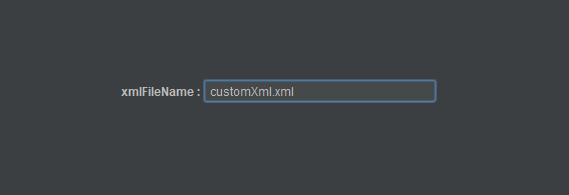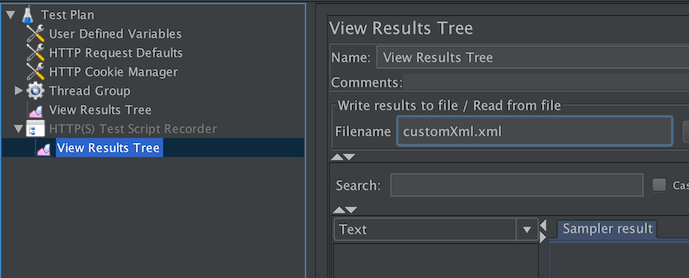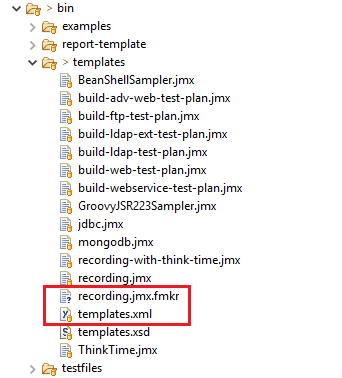Customizable template
This document describes how to create a customizable template.
1 Folder structure¶
The template feature uses the bin/templates folder which contains :
- templates.xml, the file where you declare the templates you want to be able to use
- some .jmx and .jmx.fmkr files which are the templates
2 Template declaration¶
2.1 Basic template declaration¶
First of all you must declare your template. To do that, look into the templates.xml file.
This file respect a DTD
Below is the already existing Recording template declaration inside the templates.xml :

- template element which contains the information described in the following tags
- name element which contains the template name the user will see
- fileName element which contains the relative path of the template.
- description element which uses html to describe the template
- optional parameters tag (will be discussed later)
2.2 Customizable template declaration¶
Let's say we want the exact same Recording template as in the 2.1 section, but we want to choose the name
of the xml file where the recording of view result tree will be saved.
To do so we will use the parameters tag to tell JMeter to ask the user about a name for the concerned file :
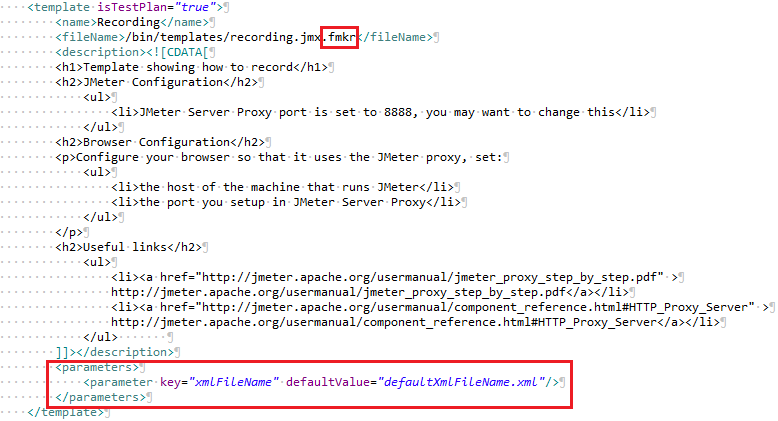
Firstly, customs templates are .jmx.fmkr files and not only .jmx.
Lastly, we added a parameters tag.
As you can see in the image, a parameters tag contains parameter tags.
Parameter tags are empty and contains 2 attributes :
- key is the name of the parameter you will ask the user to fill.
- defaultValue is as its name says, the default value the user will see for the parameter.
3 Template file¶
3.1 Basic template file¶
The template file is the one you used in the fileName tag when you declared your template. A template file is just the saving of a JMeter test plan.
3.2 Customizable template file¶
In the 2.2 section we saw that a custom template file is a .jmx.fmkr file.
The single difference between them is the .jmx.fmkr will be analyzed by JMeter to
detect customs tag. If a custom tag is found, JMeter will try to replace it by the corresponding
given value from the user.
A custom tag is defined as follow :
[=<key>]This is based on Freemarker alternative Interpolation syntax. Let's illustrate how it works with an example.
Consider the following part of the recording.jmx template file :
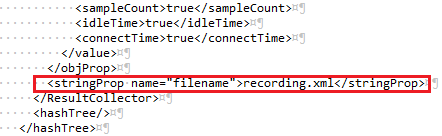
To make it customizable, change your recording template declaration in the templates.xml files by the
one shown in the 2.2 section. Then, rename the recording.jmx file to recording.jmx.fmkr.
When it's done, Change the above selected line by this one :
<stringProp name="filename">[=xmlFileName]</stringProp>
It's over ! With this configuration, if you chose to use the recording template, JMeter will ask you a xmlFileName (correspond to the key value in the declaration).